 Study
Study
 Practice
Practice
 Mock tests
Mock tests
 Success
Success
Designed for iOS and for Android The Complete Theory Test Kit covers the needs of candidates for Car, Motorcycle, ADI, LGV and PCV theory tests. It is the most comprehensive and user friendly learning package available. Designed for phones and tablets and built on Imagitech’s Learn2® technology.
 All the questions, plus more!
All the questions, plus more!
GGain access to ALL the LATEST OFFICIAL DVSA revision Questions for learner drivers, riders, trainee ADIs, LGV and PCV drivers in the UK. Includes Case Study questions, hints and explanations along with multilingual voiceovers for learner drivers and the complete Highway Code – linked to the questions and as a standalone document.
 Created for all iOS and Android devices
Created for all iOS and Android devices
The best tool available for all iOS devices: iPhones, iPads, iPad Minis and all Android phones and tablets, to prepare for the Car, Motorcycle Theory, ADI Part 1 and LGV and PV Module 1a/1b Theory Tests. Use the content and study method that MANY MILLIONS of users have followed, to pass.
 The best study aid available
The best study aid available
Ideal for self-study or for ADIs to use with their students. Covers, Theory, Hazard Perception and Show Me Tell Me, with additional practical content for Car and ADI candidates. Study whenever and wherever. No Internet connection required for revision (connection required for use of voiceovers and Hazard Perception only).
This product offers a simple and unique learning experience “Learn – Practice – Test” to ensure that you understand the content, pass first time and become a safe driver. In addition it features a pass guarantee and a global leader-board with monthly prizes to add motivation to your revision - and ensure a first-time pass.
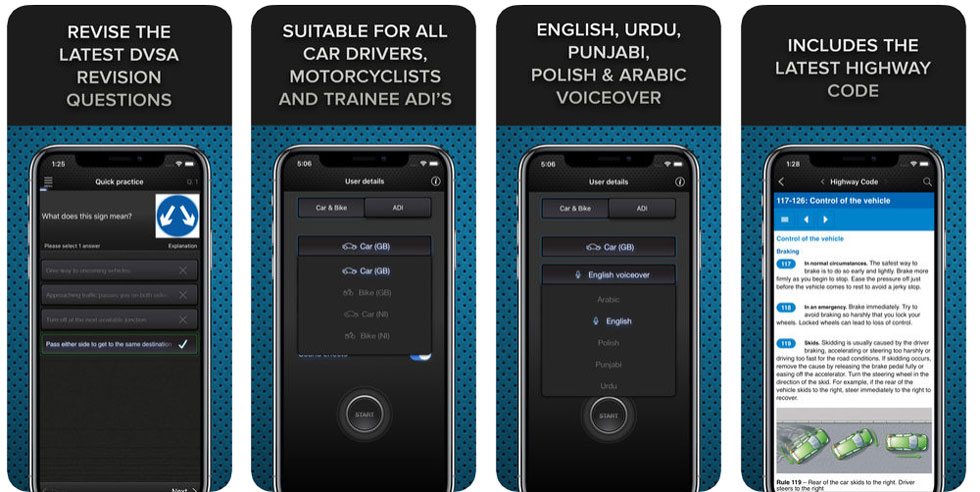
Tap on the icons at the bottom of the screen to select one of the 5 sections of the app – including your home page, the leaderboard, the main learning, practice and mock test area, your progress monitor and settings.
Any options are shown in the centre o the screen, once you have selected a section.
You can access further information and help by tapping on the (i) icon on the top right hand corner of the screen and usually to get back to a previous screen there is a left hand arrow in the top left of the screen.
Close any overlay pages using the cross on the top left hand corner of the screen.
Note that this app is based on subscription payments and some options are not available until you are subscribed. When not subscribed you can try many of the apps features, but you are limited to a small selection of the questions.
No known issues, currently.
Comprehensive help is available by tapping on the “?” icon in the top right hand corner of the screen.
Should you hit a problem as a first port of call try to close the App and then re-open it.
To force close an app on Android, click on the square button at the bottom to make a list of the active apps appear on your screen. Find the app you want to close in the list and swipe the app away to the side. Now press the home button (circle icon at the bottom) to return to normal operation, look for the The Complete app on your screen and re-start the app by tapping the icon.
To close an app on iOS double click on the home button. This will show all the active apps as windows that can be scrolled through. To close an active app swipe to the top as soon as the app you wish to close in on the top. Now press the home button to return to normal operation, look for the The Complete app on your screen and re-start the app by tapping the icon.
If you are still having problems or would like to make a suggestion please contact us via the contact page. Support is available during the following hours – 09.30 to 17.00 (UK time). We are normally very quick to react to your questions and suggestions, and we answer 99% of all enquiries with a maximum delay of 72 working hours.
We would be very pleased to hear from you with any comments.